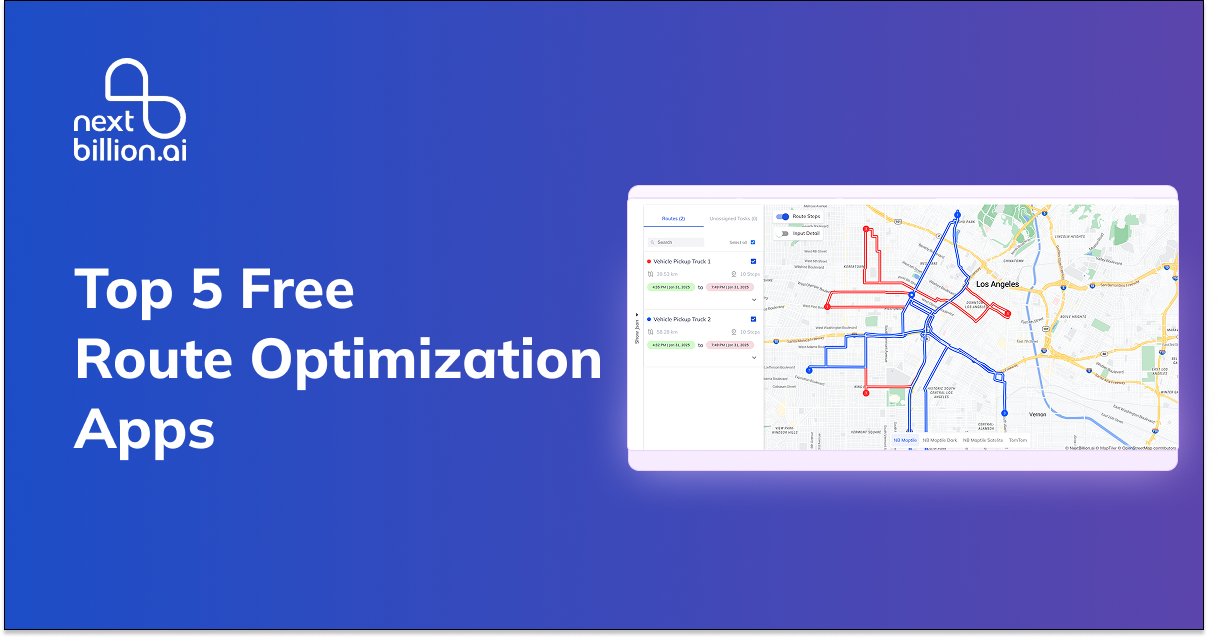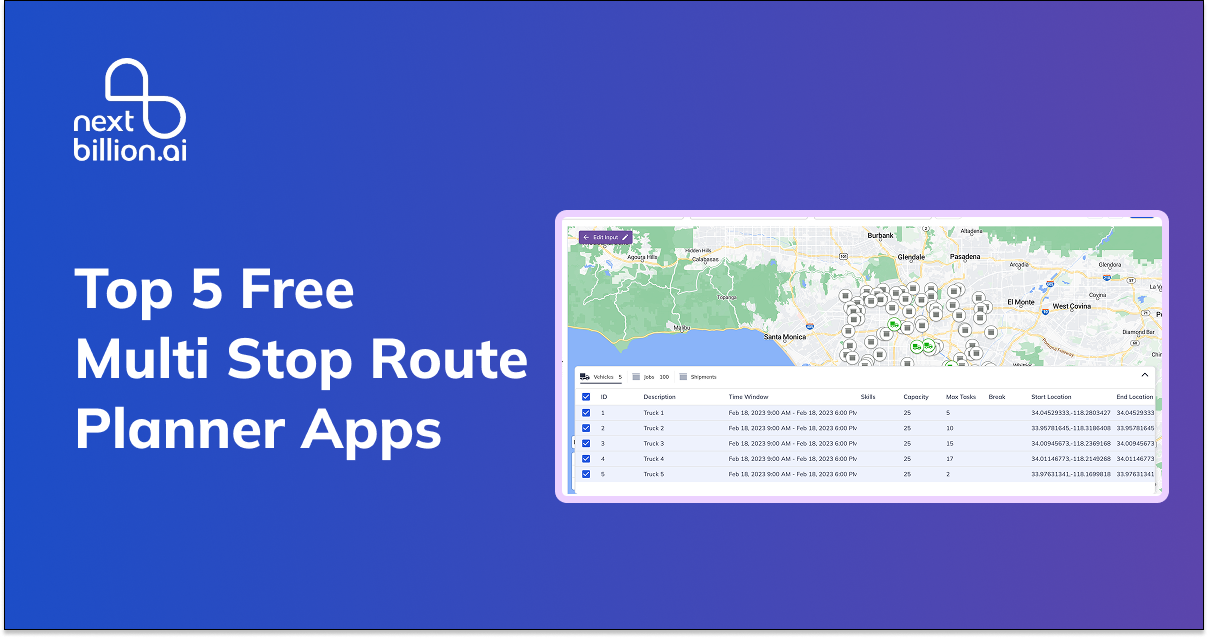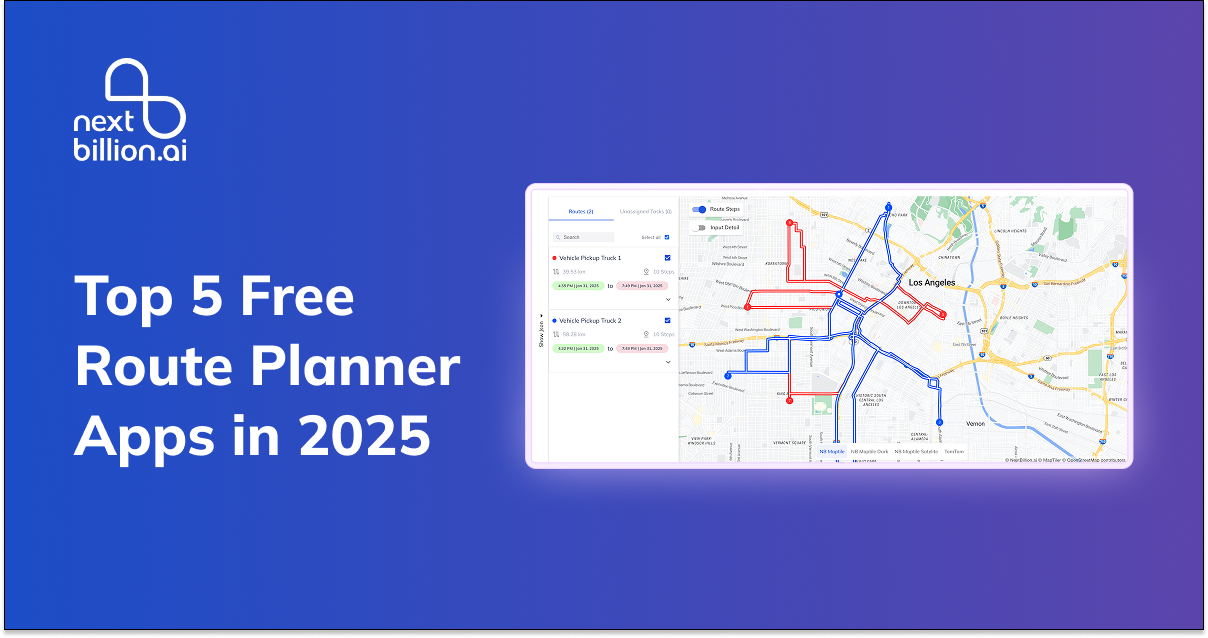How to Use Google Maps Free Route Planner (2025)
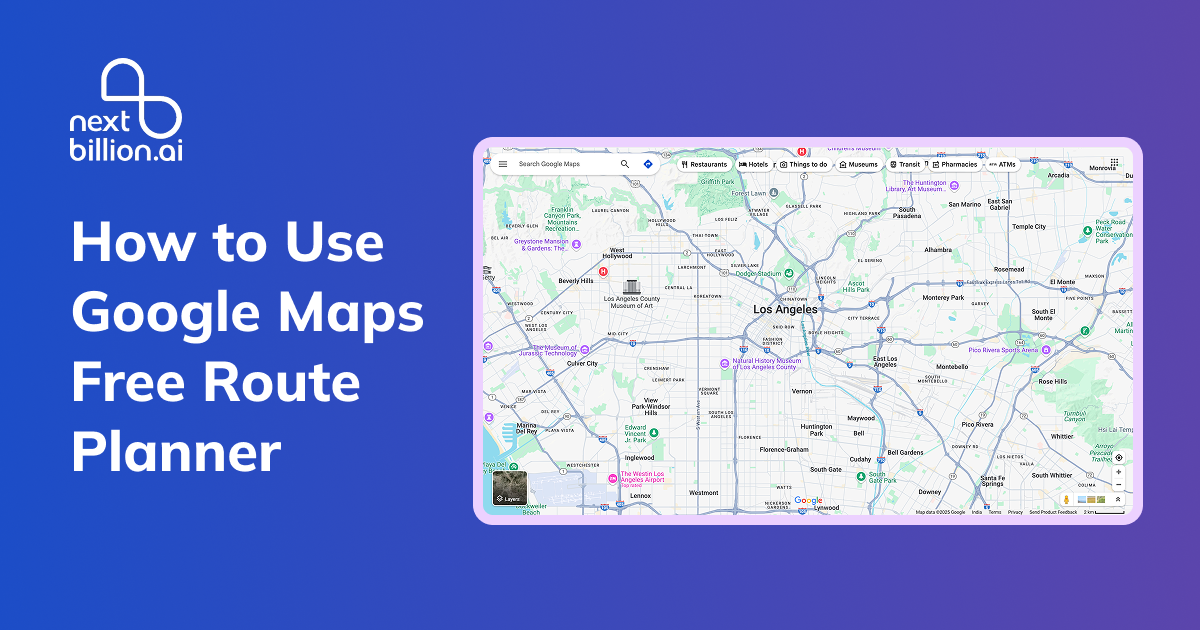
The Google Maps Route Planner remains the go-to navigation tool for millions of drivers, but fleet managers in construction, field services, refuse, retail delivery, and LTL trucking need more than turn-by-turn directions—they need fast, reliable, multi-stop routing that cuts fuel, labor, and vehicle wear without blowing the software budget.
This guide walks you through:
- A step-by-step tutorial on planning multi-stop routes with the Google Maps Route Planner (mobile and desktop).
- A candid look at pros and cons of relying on Google Maps for heavy-duty business fleets.
- How the NextBillion.ai Free Route Planner can pick up where Google Maps leaves off—offering quick wins for larger, constraint-rich operations.
Why Fleet Managers Still Start with Google Maps
The Google Maps Route Planner is free, widely installed, and updated in real time with traffic, closures, and satellite imagery. For a dispatcher in Houston routing three quarry deliveries or a recycling supervisor scheduling five roll-off pickups, it feels natural to "just open Google" and hit the road.
But Google Maps shows its age when:
- Stops exceed 10 (hard cap).
- Truck restrictions (height/weight, hazmat) come into play.
- Multiple drivers or advanced constraints (time windows, shift limits, load capacities) must be balanced.
Think of Google Maps as the entry-level notebook: perfect for scribbling ideas, but eventually you need purpose-built planning software when the project grows.
Step-by-Step: Planning a Multi-Stop Route on Google Maps (Desktop)
Follow these steps on maps.google.com (2025 interface). Screens may differ slightly by browser, but the flow is stable.
Step 1. Set Your Start Point
- Click the blue Directions button in the upper-left.
- In the A field, type your depot or first job site address (e.g., 3187 Rail Yard Rd, Dallas, TX).
- Hit Enter.
Step 2. Add Your Destination
- In the B field, enter the second stop—perhaps a concrete plant or customer drop.
- Maps will draw a blue line between A and B and show distance/time.
Step 3. Add Up to 8 More Stops
- Click + Add destination under the B field.
- Enter the third address; repeat until you reach the 10-stop limit (A plus 9 more).
- Drag-and-drop any stop in the left-hand list to reorder. Google recalculates instantly.
Tip: Paste latitude,longitude pairs (e.g., 34.7301,-86.5861) for rural mines without formal addresses.
Step 4. Choose Travel Mode
- Car is the default.
- Truck-specific mode is not available; CDL drivers must double-check clearance.
Step 5. Fine-Tune via Options
- Click the three-dot menu next to each address field.
- Select Avoid tolls, Avoid ferries, or Avoid highways if needed.
- Google now recalculates to honor these rules.
Step 6. Save or Share the Route
- Click Share → Copy Link to send by email or text.
- Or click Print → Print including step-by-step directions to hand to a driver who prefers paper.
Step 7. Send to Phone or Tablet
- Click Send directions to your phone (phone icon).
- Choose an SMS or e-mail link; driver opens in the Google Maps app.
Step-by-Step: Planning a Multi-Stop Route (Mobile App)
The Android/iOS workflow is similar—but optimized for thumb input.
Step 1. Tap the Blue Directions Icon
- Your current GPS location auto-fills as start. Tap it to change.
Step 2. Tap More Options → Add stop
- Repeat until you hit 10 stops total.
- Tap Finish to collapse keyboard.
Step 3. Drag the ≡ Handle to Reorder
- Google re-optimizes ETA as you shuffle stops manually.
Step 4. Tap Options
- Enable Avoid tolls or Avoid highways if your belly dump must minimize toll outlay.
Step 5. Tap Start
- Navigation begins with real-time voice prompts.
- Refresh the route if traffic incidents arise.
Mobile Limitations
- No bulk paste: each stop must be typed or voice-entered.
- No exported CSV manifest for dispatch audit.
Practical Tips for Heavy-Duty Industries
| Sector | Pain Point with Google Maps | Work-Around |
|---|---|---|
| Construction / Mining | Remote job sites lack formal addresses. | Use GPS coordinates or drop a pin, then label it for reuse. |
| Field Services / Home Services | Last-minute call-outs shuffle stop order. | Keep list open in app; drag stops or add new ones mid-route. |
| Refuse / Recycling | Different trucks collect different container sizes. | Build separate 10-stop routes for each vehicle; use color-coded aliases (e.g., "40-yd Bin"). |
| Retail / Wholesale Delivery | Tight dock windows cause early arrival penalties. | Add "avoid highways" to pad time; but note that true time windows aren't supported. |
| LTL / Line Haul | Hazmat restrictions & bridge heights absent. | Cross-check final path in Trucker Path or Sygic Truck; adjust if clearance issues appear. |
Pros and Cons of Google Maps for Business Fleets
Pros
- $0 seat cost—no surprise invoices.
- Real-time traffic baked in; dynamic reroutes reduce congestion idling.
- Universal familiarity—drivers already know the app UI.
- Street View & Satellite—handy for scouting tight quarry roads or customer docks.
Cons
| Limitation | Impact on Heavy-Duty Fleets |
|---|---|
| 25-stop cap | Daily LTL schedules with 30+ consignments require splitting into multiple routes. |
| No truck-legal routing | Risk of low-bridge strikes or hazmat violations in urban cores. |
| No advanced constraints | Can't optimize around loader shift windows, axle weights, or driver HOS rules. |
| Manual sequencing | You drag stops to "eyeball" optimal order—costing time and fuel. |
| No bulk upload / CSV | Dispatchers copy-paste addresses individually, limiting efficiency. |
| No API access | Cannot embed route planning in back-office TMS without third-party hacks. |
Bottom line: Google Maps Route Planner is perfect for light daily routes but buckles under the complexity of heavy-truck operations.
When to Upgrade: NextBillion.ai Free Route Planner
Once Google's 10-stop limitation and lack of truck-aware paths become a daily headache, many fleets test NextBillion.ai Free Route Planner. Here's why it resonates with U.S. fleet managers:
Key Benefits
Instant 10-Stop Optimization
Paste up to 10 addresses simultaneously; engine auto-sequences stops for least distance—no drag-and-drop guesswork.
Truck-Focused Upgrade Path
A click on the Constraints icon reveals 50+ advanced rules (axle weights, bridge heights, quarry curfews, hazmat bans) locked behind a Book a Demo button. Managers preview capability risk-free, then unlock it when fleet scale demands it.
Exportable CSV + Printable Manifest
Streamline DOT audits or bill-of-lading paperwork. Drivers tick boxes as pickups complete.
Navigation Hand-Offs Still Use Google
Drivers fond of Google Maps can tap "Navigate in Google Maps" once the route is optimized, marrying Google's live traffic with NextBillion.ai's smarter sequencing.
Flexible Pricing
Pay per order —ideal for seasonal construction surges or fluctuating retail volumes.
How It Solves Sector Pain Points
| Industry | Pain Point | NextBillion.ai Solution |
|---|---|---|
| Construction / Mining | Sporadic haul-back loads and off-road quarries | CSV import bulk loads; add custom "haul truck only" dirt roads in full version |
| Field Services | High density of same-day service calls | Mobile-friendly UI for on-the-fly re-optimization |
| Refuse / Recycling | Variable container sizes and land-fill time slots | Capacity & time-window constraints (enterprise tier) |
| Retail Delivery | High stop count with dock time windows | Up to 10,000-stop optimization; window and priority constraints |
| LTL / Line Haul | Multi-leg loads, driver HOS compliance | Shift, rest break, and relay constraints plus ELD integration |
Key Takeaways
- Google Maps Route Planner is a terrific no-cost way to test multi-stop navigation—especially if you never exceed 10 stops and run light or medium-duty vehicles.
- Its lack of truck-legal routing, advanced constraints, and bulk import quickly hampers heavy-duty fleets in construction, field service, refuse, retail, and LTL sectors.
- The NextBillion.ai Free Route Planner slots perfectly as an intermediate step: free 10-stop optimization, CSV exports, and a clear upgrade path to mass-scale routing with 50+ constraints and API integration.
- Fleet managers should start small—prove mile and fuel savings on a single crew—then scale to the enterprise edition to maximize truck and driver utilization across the entire operation.